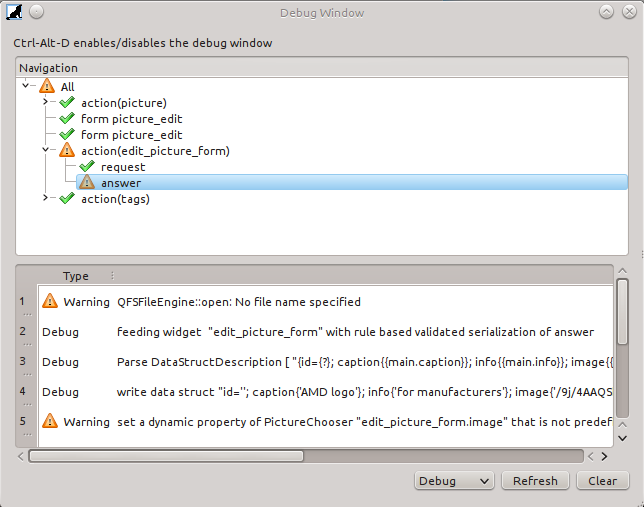Functional defects in the user interface like for example syntax errors in the definitions of the request answer can be eliminated by inspecting the error messages reported by the wolfclient in developer mode and fixing the interface accordingly.
In order to inspect the internals of your client program, we have first to switch on "Developer Mode" in the "Developer" context of the "Preferences Dialog". The following picture emphasizes the check box you have to enable (highlighted green).
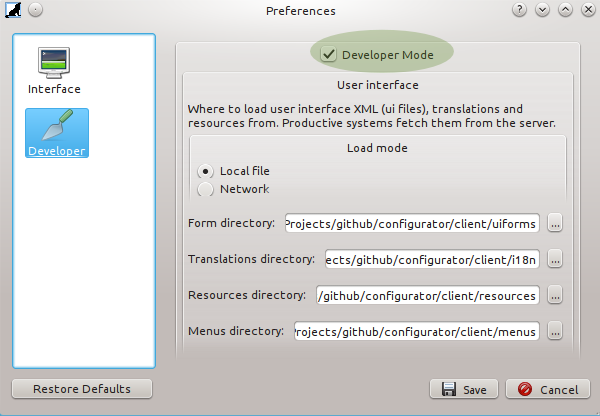
To inspect internal messages reported by the wolfclient in developer mode we have to open the debug window. The debug window is opened by clicking on the bug icon in the main tool bar or via the developer context menu. The following picture shows an example debug output. Each action we do from now on with the debug window opened can be followed on the level of messages it emits.
We can see the messages in the message list when clicking on the "Refresh" button. The navigation allows us to restrict our focus on messages on a node in the object tree by clicking on it. Clicking on the root node shows all messages in the recent history. The history starts with the last main node created before opening the debug window. All message restrictions show the messages in order of their emission. We can restrict also on the severity of messages in the severity level selection (the select box set to "Debug" as default left of the "Refresh" button).
The "Clear" button allows us to empty the recent history without closing the debug window.